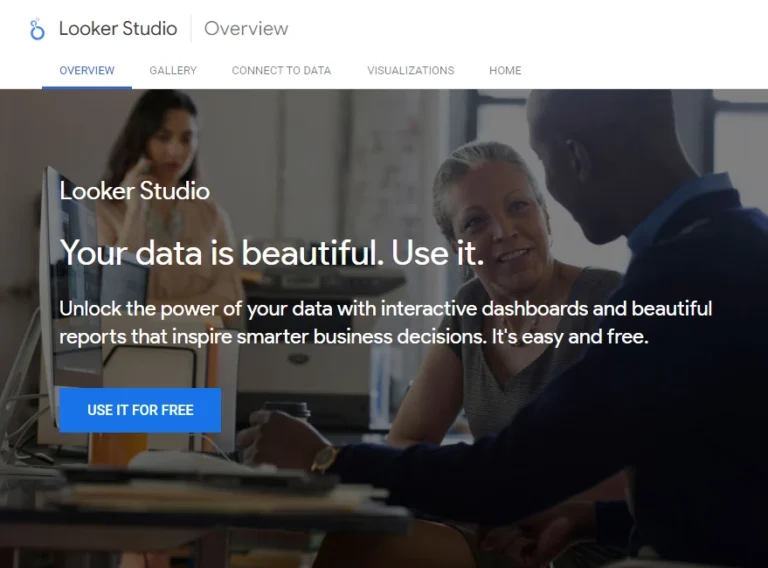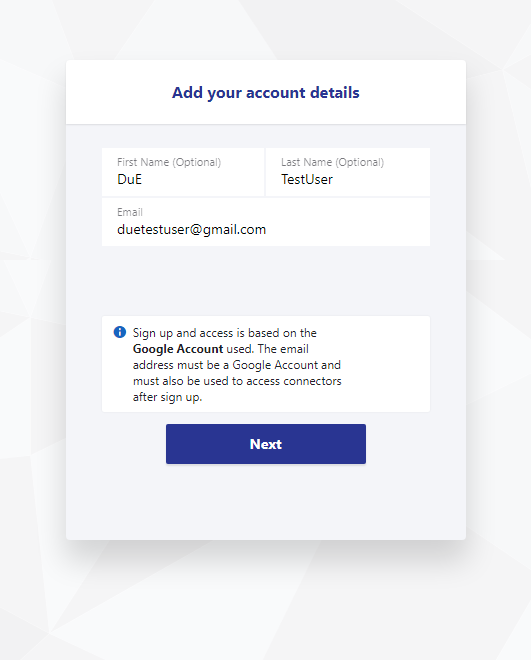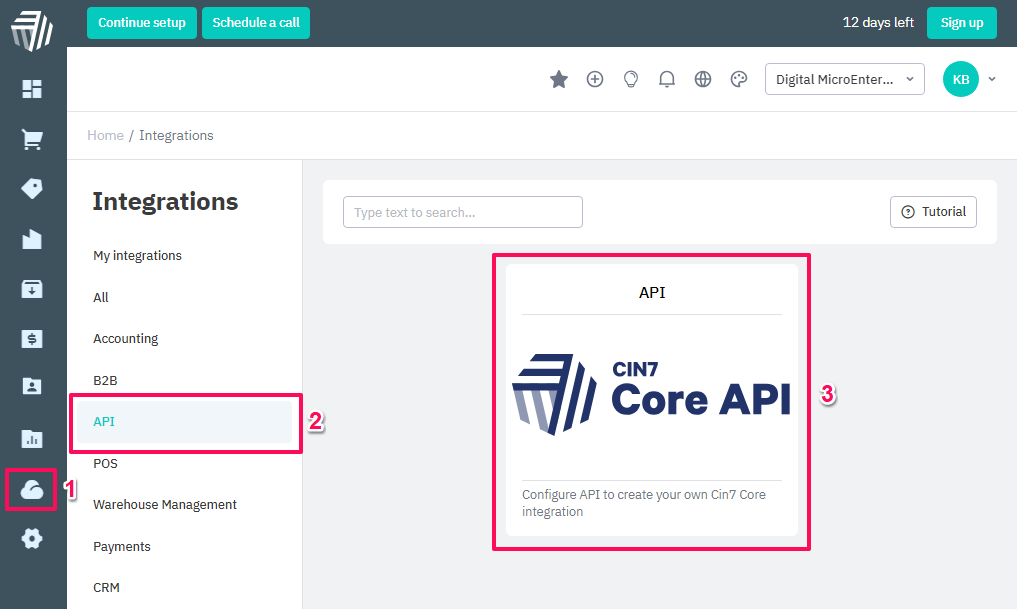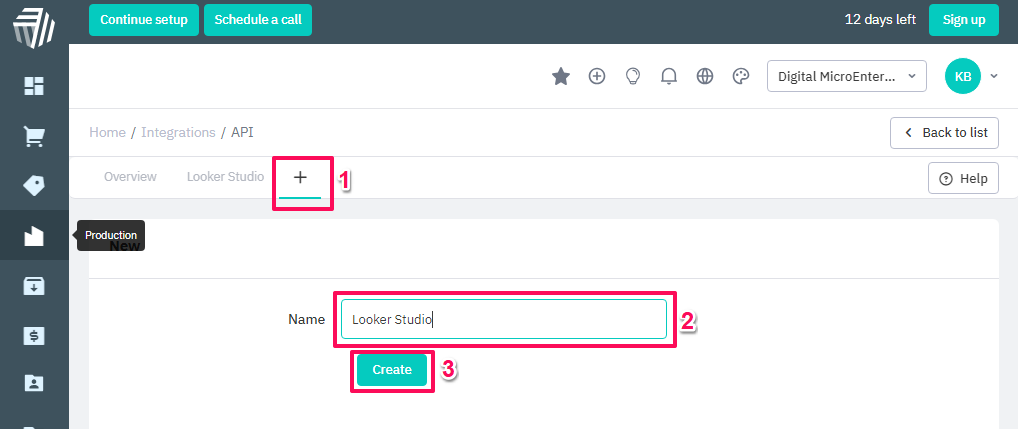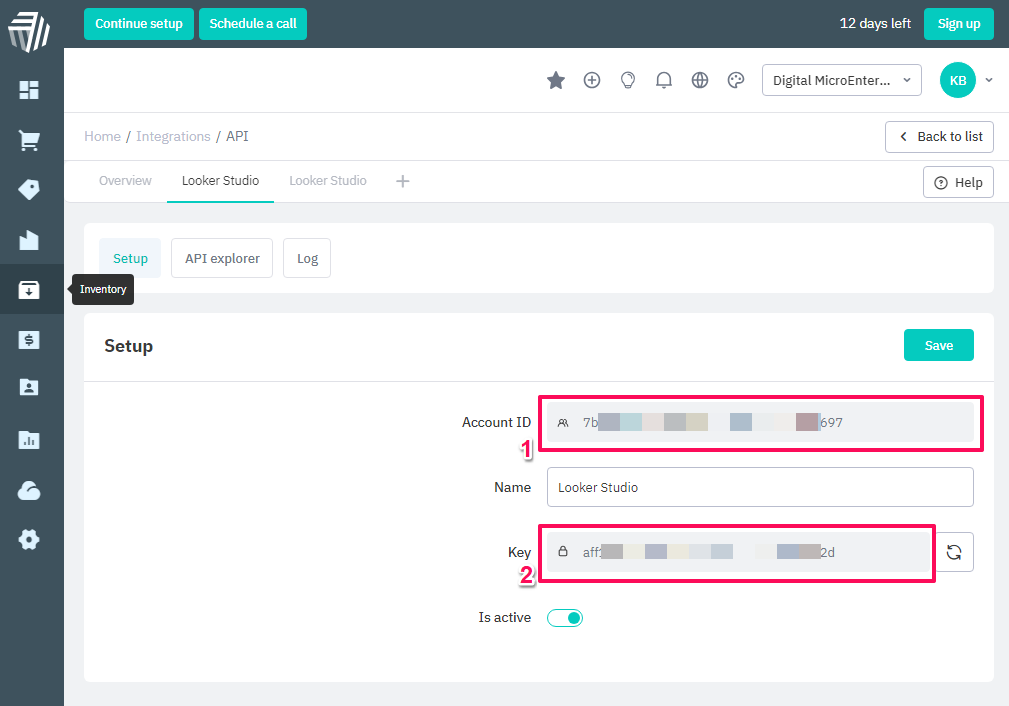Cin7 Core Looker Studio Connector
Connect Cin7 Core to Looker Studio (formerly Google Data Studio) to automate your reporting and create insightful and actionable dashboards.
How It Works
1
Sign-Up to a Plan
Sign-up to the Solo Plan using a Google Account. Use the same account to use the Cin7 Core Looker Studio Connector.
2
Connect Cin7 Core to Looker Studio
Authenticate and connect Cin7 Core Accounts to Looker Studio.
3
Start Creating Actionable Cin7 Core Dashboards
Use data from Cin7 Core to create Actionable Dashboards in Looker Studio.
Pricing To Suit The Stage Your Business
Connector prices are based on the plan you choose/have
Solo
For a user who needs one to a few connectors, usually for their own needs
$
0
/mo
- 1 User
- First Cin7 Core account free
- All other connectors one or more accounts free
- Additional Users
Cin7 Core Accounts
USD Monthly
Consultant
For a user that needs many different connectors. Eg to work with many clients
$
60
/mo
- 1 User
- First Cin7 Core account free
- All other connectors one or more accounts free
- Additional Users
Cin7 Core Accounts
USD Monthly
Team
For multiple users needing many connectors. Eg staff of an agency with many clients
Coming Soon!
$
120
/mo
- 3 Users
- Additonal Users ($5 each)
Accounts
USD
How To Get Started?
First Sign Up to a Plan
Create a Google Account if You Don't Have One
If you are not signed into a Google account in the browser you are using when you click the Try button, you will be carried to the Looker Studio Overview page.
When you click the USE IT FOR FREE button, you will be presented with Sign in with Google screen. Sign in with a Google Account or click Create account to the bottom of the page to continue to Looker Studio.
Choose a Google Account to Sign-Up
Sign up and access to the connector is based on the Google Account used. Make sure you are signed in to the Google account you want to use in the same browser before you click try.
For users that use many Google Accounts in chrome however, it can be tricky to select the account you want to use, if it is not the default account. This is because the current behaviour of Looker Studio sends the user to the home screen when they attempt to change their account from the default, using the Google Account selector to the top right. The easiest way around this is to make sure to set up a Profile in Chrome for the Google Account you want to use, and switch to that Profile.
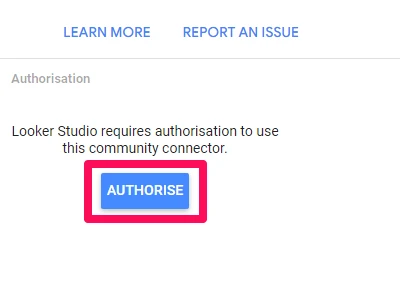
Click the Authorise Looker Studio Button
Looker Studio is a Google product and the Cin7 Core Looker Studio Connector must use your Google Account to function. Thus, the Connector must be granted permission to use your Google Account to get your Cin7 Core data into Looker Studio Connector.
Click the AUTHORISE button start the process.
Select a Google Account to Authorise the Cin7 Core Looker Studio Connector
After clicking the AUTHORISE button, a list of Google Accounts that you are signed into the browser with will be presented. If the Google Account you want to use is in the list, select it. If it is not, select Use another account and sign-in with the account you want to use.
This account selected will be used both to use the Cin7 Core Looker Studio Connector and Sign-up with a Plan.
Review What is Shared
Review what your Google Account will share with the Cin7 Core Looker Studio Connector and click the Continue button.
Authorise the Cin7 Core Looker Studio Connector
In order to connect your Cin7 Core data to Looker Studio the Cin7 Core Looker Studio Connector must be allowed to Connect to an external service.
Click the Allow button to Authorise.
Select a Plan
- Select the free Solo Plan to get started.
- Click Next until the Autorisation screen in presented.
- Click the AUTHORISE button to begin signing up to the Solo Plan
Review Your Order
Review the order and click Proceed To Checkout.
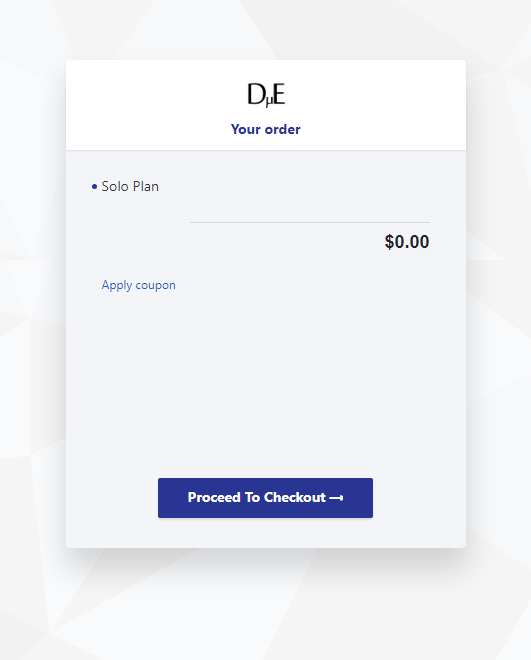
Enter Your Name and Email
Enter your first and last name.
By default the email of the Google Account you used with Looker Studio is populated (if changed it must be an email of a Google Account you intend to use with Looker Studio).
The email used will also be the main email associated the subscription.
No billing information is required to get started!
Complete You Order!
Click the subscribe button to get the Solo Plan.